

Multiple Users

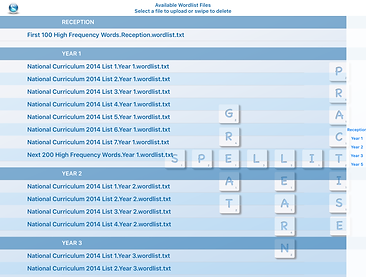
Wordlists



Home and School Wordlists

You can add as many users as you wish, providing name, attending year and gender.
Please note no personal data are being collected by this app.
Lists can be uploaded following the Files Icon.
The wordlist files can also be accessed through iTunes.
Words in a list can be added or edited following the wordlist's size button located under the list's name i.e "100 Words" button.
The extended National Curriculum 2014 wordlists are included in the app.
You can add or edit a list at any time following the List Icon in the app's home page.

Parent Mode
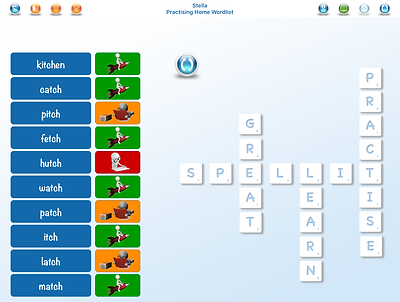
Shuffle Icon
School
Practise the school's spelling lists following the "School" mode:
- Practise a given school spelling list
- Revise previous school spelling lists
If your school is registered with SpellIt, then a spelling list can be emailed i.e. weekly to the parents and uploaded in the app by using the option Open with "Spellit Gym" on the attachment.
Home
Practise custom wordlists following the "Home" mode:
- Practise a pre-specified number of words
- Revise learned wordlists by selecting them.
The progress wheel around the target indicates the percentage of words known in this list.

Automatically generates a new practice list.
Edit list or select a word to be changed.
Ask your child to spell each word on the list and update the icons accordingly:
- Red Icon: the child does not know the word
- Orange Icon: the child has spelled the word correctly but not with confidence
- Green Icon: the child has spelled the word correctly with confidence
Advance AI is incorporated in the app to help the child learn quicker the words that he/she does not know.
The progress bar changes colour from blue to orange when the child has correctly spelled all the words at least once.
The child can practise independently using 3 modes:
- Read the word and listen to the correct pronunciation.
- Read the word and type it.
- Listen to the word by Siri and try to guess the word's correct spelling. Always press submit in order to move to the next word.
Click inside the text field to activate handwriting recognition powered by MyScript Stylus (a free app).

Child Modes of Practise



Reward system that encourages the child to continue practising his/her spelling.
The certificate can be emailed and printed.
Reward System


School
View the child's progress both at school (icon before word) and home (icon after word) by following in the School Practise page.
- Tick Icon: word has been correctly spelled at school
- Rocket Icon: word has been now learned at home
- Study Icon: word needs to be further practised.
Home
- Track the child's progress following in the Home Practise page.
- Switch on/off wordlists for practising.
- Change the status of the words in a given wordlist.
- Red Star or Gray Star: Word is not known.
- Orange Star: Word is known but needs more practise.
- Green Star: Word is known with confidence.
Track Progress





Create Your Own Wordlist

- First row should have the name of the wordlist.
- Second row should have the year which the wordlist is most likely to be first introduced.
- A list of words must have as header the sound (or letter) that the list of words represents.
- Apart from "Common Exception Words:" The other lists should be created as columns.
- Save the wordlist as Tab Dilimited TEXT (.txt) or UTF-16 Unicode TEXT (.txt) if special characters are used.
- Lists should be named with the ending *.Year.wordlist.txt:
i.e. NationalCurriculum2014List3.Year 1.wordlist.txt
Custom lists can be uploaded in the application by email:
- email: send the list as an attachment and open the list using the "Spellit Gym" App
- iTunes: connect your device to your computer, find the "Spellit Gym" App in the Apps domain, and drag and drop the list in the "Spellit Gym" english_HomeLists directory.
Follow the icons to find the file that was added through iTunes in order to upload the list.
Create Your Own Wordlist With Phrases

- First row should have the name of the wordlist.
- Second row should have the year which the wordlist is most likely to be first introduced.
- A list of words must have as header the sound (or letter) that the list of words represents.
- Each phrase should be double quoted. If multiple phrases exist for a single word, they should be separated by space.
- Save the wordlist as Tab Dilimited TEXT (.txt) or UTF-16 Unicode TEXT (.txt) if special characters are used.
- Lists should be named with the ending *.Year.wordlist.txt:
i.e. NationalCurriculum2014List3.Year 1.wordlist.txt
Custom lists can be uploaded in the application by email
- email: send the list as an attachment and open the list using the "Spellit Gym" App
- iTunes: connect your device to your computer, find the "Spellit Gym" App in the Apps domain, and drag and drop the list in the "Spellit Gym" english_HomeLists directory.
Follow the icons to find the file that was added through iTunes in order to upload the list.
Spellit Gym
Click to download this template!
Click to download this template!
Follow the icons to find the file that was added through iTunes in order to upload the list.
School lists can be uploaded in the application by email
- email: send the list as an attachment and open the list using the "Spellit Gym" App
- iTunes: connect your device to your computer, find the "Spellit Gym" App in the Apps domain, and drag and drop the list in the "Spellit Gym" english_SchoolLists directory.
Create Your Own School Lists Record
- First row should have the date of the new spelling list.
- Second row should have the title "Checked Spelling:"
- A list of words that have been tested with columns as follow
- 2. sound
- 3. level
- 4. year that the list belongs
- 5. list name
- 6. on if the word was misspelled, off if the word was correctly spelled
- 7. the date that this list was given
- A list of new words should be headed as "New Spelling:"
- A list of words to be learned with columns as above
- Save the wordlist as Tab Dilimited TEXT (.txt) or UTF-16 Unicode TEXT (.txt) if special characters are used.
- Lists should be named as date-month-year.version-YearStudentIS-StudentName.spellList.txt
i.e. 07-10-2015.01-Year 1-Stella.spellList.txt

